3 Beginner Tips For Writing Your Own Music With Garage Band

Have you ever wished that you could create music, but felt hampered by your limited skills? Or maybe you’ve never had any formal musical training but wish you could write your own songs? You aren’t alone. Apple created GarageBand, an innovative music app tool developed, for musicians of all levels. Professionals and novices can easily generate one-of-a-kind masterpieces with the apple-based software.
GarageBand for iOS is the most popular composition app available. You can access a number of instruments, rhythms, and sounds using it, and then share your creations with the world. Construct original sounds like a DJ or play realistic melodies with the touch of the screen. Although many students and music lovers are familiar with the basics, knowing a few tips can help introduce you to the unlimited possibilities of the app.
Whether you want to make your own tracks, build background music for your own YouTube videos and memes, or sell your sounds to developers who need game and film music, this tool makes it simple and fun to create music. The following tips include the basics, and will make using GarageBand more enjoyable on your iPad, iPhone, or iPod touch. So, grab your free download and get ready to generate your own unique sound.
#1. Get familiar with the options
GarageBand has tools imbedded in the program. These include:
- Sound Browser with Touch Instruments—These instruments sound just like the real thing, and you can tweak, adjust, and change their performance.
- Project Options—Start from a range of project options that allow you the freedom to create music however you like. Pre-set ideas get you started off right.
- Recording Feature—You don’t have to settle for the touch instruments only, you have the ability to plug and play your own sounds from your Mac, microphone (play your own acoustics), and input amp. This lets you play clear or distorted sounds for whatever type of music you choose.
- Chord Strips—These tools are used with smart instruments to instantly play full chords. Plus, the autoplay feature triggers an entire performance after the chords of your choice. These are great for songwriters who don’t play the keyboard.
- Synthesizers—Alchemy is included in GarageBand. The transfer pad allows you to modify and switch between sounds in real time.
- Mix Controls—You can alter your projects with Note Editor (lets you remove single notes), volume automation, Compressor, Vocal Transformer, and other options that let you control the final piece.
- Apple Loops—Probably the coolest feature on the app, loops let you create and repeat any sounds you like. Pre-made audio sounds are so fun that you should probably learn the other basics first, because once you get the hang of loops, there’s no going back. These are perfect for beginners because rather than following traditional music composition rules, you can essentially make a collage of sounds. Like cutting out pictures to make a single image, Apple Loops let you mix and match bars of music, beats, and other sounds for a cool original song.
#2. Start your project
When you open your GarageBand app, you’ll see the menu. As long as the “New Project” button is highlighted, there will be eight options available: Keyboard Collection, Amp Collection, Voice, Ringtone, Hip Hop, Electronic, Songwriter, and Empty Project.
For these tips, start with an empty project. That will let you build from scratch.
There are four types of tracks to choose from, depending on what you want to create. Software tracks gives the opportunity to play sounds from your Mac and includes the righteous Apple Loops. Audio uses the microphone to record your vocals and instruments. The Guitar/Bass audio button lets you use the app as an amp (really fun). Drummer adds drums that automatically keep the rhythm of your song.
#3. Song writing 101
Access Apple loops (top right corner) and choose all drums. Scroll and preview each drum loop by tapping them once, and when you find one you like, click it again and drag it to “bar 1” of the project. Next, add a bass loop using the same series as before, only click the reset button to choose bass loops. When both loops are added, click the space bar to hear them both together. Continue until you’ve added each loop you want.
Make your song more complex by adding more loops. They are classified by instrument, genre, and name, so you can access and include any sounds you like. GarageBand makes it easy to play with other musicians or just have fun making your own tracks.
Share your completed piece with the “share” button, then export the song to an MP3 file by choosing “export to disk.” That’s it. You’ve made your first song and are ready to explore other options. You’ll be making great tracks easily before you know it.